Soundcloud is a platform where you can get new music podcasts. There are two types of people in this world one is those who enjoy the things created by others. and on the other hand, some users are those who want to create something new and share their creations with the online community. If you are from the second type then let us tell you that SoundCloud is up online platform that gives you a space where you can share your musical creations or podcast episodes with others. In today’s post, we are going to guide you on how you can work through the process of uploading your Masterpiece to SoundCloud using nothing but your trusty smartphone.
Here Are The Complete Guide of SoundCloud Upload
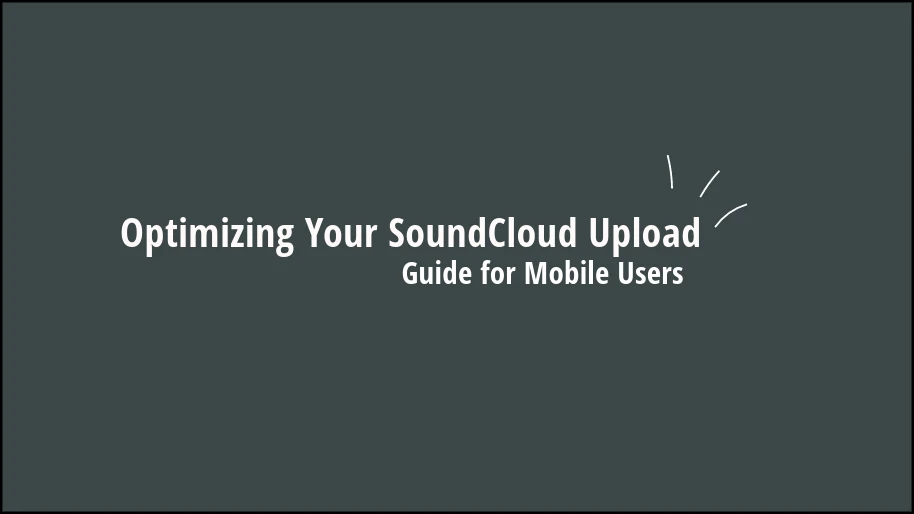
There are a few steps that you have to follow if you want to share your creation on this platform. we are very sure that you will become an expert once you go through all these steps with your hand. so what you are waiting for without wasting your time let’s get started and follow these steps carefully to share your Masterpiece with the SoundCloud community:
- 1: Get the SoundCloud App
- 2: Finding the Upload Button
- 3: Choosing Your File
- 4: Adding the Finishing Touches
- 5: Privacy Settings
- 6: Hit That Upload Button!
- 7: Share the Love
- Troubleshooting Tips:
Step 1: Get the SoundCloud App

Just go to the app library and check do you have this application on your smartphone. If not then the main and the first thing is to install the Soundcloud application on your device. You can find this application on the App Store and Play Store it is the orange one with a cloud on it. After downloading the application just open it and log in with the details required to create your account. and if you have an account on it then just click on the login button and fill up all the details. Once you are done with this let’s move ahead on the second step.
Step 2: Finding the Upload Button

Now in the second step, you have to open the application and search for the upload button. There are so many features on this application If you want to enjoy music and podcasts then you can search for your favourite one. but if you want to upload your creation then you have to look for a little cloud icon with an upward arrow on it. after finding that button simply click on that and you will be on the way to sharing your music or podcast with the world of the SoundCloud community.
Step 3: Choosing Your File

Once you have Tab on the upload button it will take you to a new window where you have to choose the file that you want to share. The thing to remember here is that you have to make your full song or podcast episode complete just like done with everything editing or other things. If you have a complete recorded item that you want to upload find it in the library of your phone and simply click on that. Once you select your file 3rd step is complete now move ahead to the next step and you will find that it is very easy to upload your creations on this application (SoundCloud Upload Supported Format are WAV, FLAC, FLAC and MP3).
Step 4: Adding the Finishing Touches

Have you ever used the Instagram application and uploaded photos and any stuff to that? this step is very similar to that application. before you hit the final upload button you have to add a little bit of information and beauty element to your post or creation. For example in the step you have to give it a catchy title, maybe something like people want to click and listen to what the creator is uploading. There is a tag option where you can feel free to add some tags by which people can find your work by searching the relevant keywords on the SoundCloud application.
Step 5: Privacy Settings
Moving towards the fifth step you have to pay attention to the privacy settings of your platform. after uploading your creation to this application it’s your choice whom you want to listen to your creation. it can be public, private, or even unlisted you have to choose between these. In the public settings, everyone can listen to your creation, and in the private section, you have to send a link to your creation to a few users. and in the unlisted section, nobody can access your creation without your permission.
Step 6: Hit That Upload Button
After making all the decisions it’s the final call. now it’s time to share your Masterpiece with the world. just take a deep breath and tap on the upload button. it will take some time and you can see your creation is uploading on the SoundCloud service. Within some time it will be available to all and now everyone can enjoy your Creations. If you have a fan base then just go and tell your audience that new stuff is live on this platform then they will search and enjoy your creation. but if you are new in this field then you can share the link of your creation with the audience you want.
Troubleshooting Tips
Sometimes you can get troubleshooting errors while uploading your Creations. if you are getting that error make sure that you have a stable internet connection with a good speed. also, you have to check the size of your file is not too large. If your file size is large then consider compressing your file and upload a short version. by following the steps you can get rid of these troubleshooting problems.
Share the Love
Congratulations your creation is now uploaded on the SoundCloud server but there is something that you can do to spread the love. Now you can share your creation with your friends, family, and anyone who will be in favor of you and also appreciate your creation. platform makes it very easy to share your work on other social media platforms. You can give direct links to your creation on other platforms so users just have to click on them and enjoy. what you are waiting for now spread the love.
People Also Asked
This will depend on your internet speed but 30 minutes is a very long time usually will take 1 to 5 minutes.
Mainly there are 5 steps and two, or three additional steps that you have to follow and once you have done it by your hand you will become a master of it.
Yes, it is a very easy process to upload your creation on this platform.
Yes, everything will be changed just follow these steps and you can upload your creation by iOS device.
Conclusion: Your SoundCloud Journey Begins
As promised we have provided you with the simplest guide on how you can upload your creations on SoundCloud using your smartphone. No matter if you are in the music production field or want to upload an upload cast on this platform. you just have to follow these simple steps so just grab your phone follow the steps and let the world listen but you have to cook. Your journey of becoming an artist has just begun with this platform and we hope that you will have a bright future in this.